ADDING PAYPAL BUTTON ON BLOGSPOT AND WEBSITE
Paypal is one of the best payment gateway with 286 million active users in the world. You have the option to integrate paypal buttons into your blogspot and website.
Paypal has a range of buttons, each button specifically made for a particular purpose. Whether you want people to contribute, or asking to purcahse an item today, you could add those buttons into your page.
For those of you living in Indonesia, unfortunately, Paypal donate button is not available for the region.

Then on your dashboard, BUSINESS ACCOUNT-OPTION A, you go to Tools, them click on Business Set Up. If you have a Business account, it give you some perks, such as: Accept debit card, credit card and bank account payments for a low fee. Operate in your company or business name. Manage Users, allowing you to give separate access rights to each of your employees.
it will take you to this page, then you click the third option which is Offer Paypal Checkout on your website
Then it will take you here : Paypal Business Account Setup. Moreover, you could choose whether to receive payment through your website or with online invoicing. I choose on my website.

Then the further option is regarding how would you like to add the Payapal payment on your website.
Here is the comparison between the two options. i choose the second option
A further options, get started with Paypal checkout, test your integration or set up an API access. I choose the paypal checkout.
It take me to this page , https://developer.paypal.com/docs/checkout/
Then, you could add this codes to your website html, and have a paypal button in your website.
<script src="https://www.paypal.com/sdk/js?client-id=sb"></script><script>paypal.Buttons().render('body');</script>
The button look like this :
The code for the button above can be added to a normal html page, but cannot be added into a blogspot such as this one.
PAYPAL BUSINESS ACCOUNT-OPTION B is to click Tools in the Toolbar, then click All Tools.

This will take to Paypal Tools and Resources Page.
If you click on Business Setup option. it also will take you to this page (same with OPTION A)

Another way to create a button : Once you logged in to Paypal, in the toolbar area, go to tools, click on all tools
This will take to Paypal Tools and Resources Page. You will the option to create Paypal Buttons.
Paypal has a range of buttons, each button specifically made for a particular purpose. Whether you want people to contribute, or asking to purcahse an item today, you could add those buttons into your page.
For those of you living in Indonesia, unfortunately, Paypal donate button is not available for the region.

STEP BY STEP ON CREATING AND ADDING THE BUTTON(S)
First you need to log in to your paypal account paypal.com.Then on your dashboard, BUSINESS ACCOUNT-OPTION A, you go to Tools, them click on Business Set Up. If you have a Business account, it give you some perks, such as: Accept debit card, credit card and bank account payments for a low fee. Operate in your company or business name. Manage Users, allowing you to give separate access rights to each of your employees.
it will take you to this page, then you click the third option which is Offer Paypal Checkout on your website
Then it will take you here : Paypal Business Account Setup. Moreover, you could choose whether to receive payment through your website or with online invoicing. I choose on my website.

Next page is about the payment options. I choose Paypal
Then the further option is regarding how would you like to add the Payapal payment on your website.
Here is the comparison between the two options. i choose the second option
A further options, get started with Paypal checkout, test your integration or set up an API access. I choose the paypal checkout.
It take me to this page , https://developer.paypal.com/docs/checkout/
Then, you could add this codes to your website html, and have a paypal button in your website.
<script src="https://www.paypal.com/sdk/js?client-id=sb"></script><script>paypal.Buttons().render('body');</script>
The button look like this :
The code for the button above can be added to a normal html page, but cannot be added into a blogspot such as this one.
PAYPAL BUSINESS ACCOUNT-OPTION B is to click Tools in the Toolbar, then click All Tools.

This will take to Paypal Tools and Resources Page.

Another way to create a button : Once you logged in to Paypal, in the toolbar area, go to tools, click on all tools
This will take to Paypal Tools and Resources Page. You will the option to create Paypal Buttons.
Once you clicked on the option, it will take you here
Then just click the drop down action button, click on view code
Then it will take you to this page where you could just block and copy the codes and add them on your html page of blogspot or website.
Here is how the clickable button looks like this:


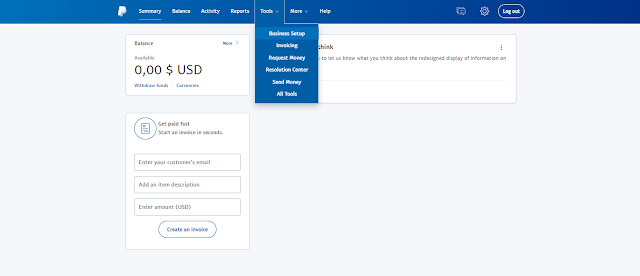









Comments
Post a Comment